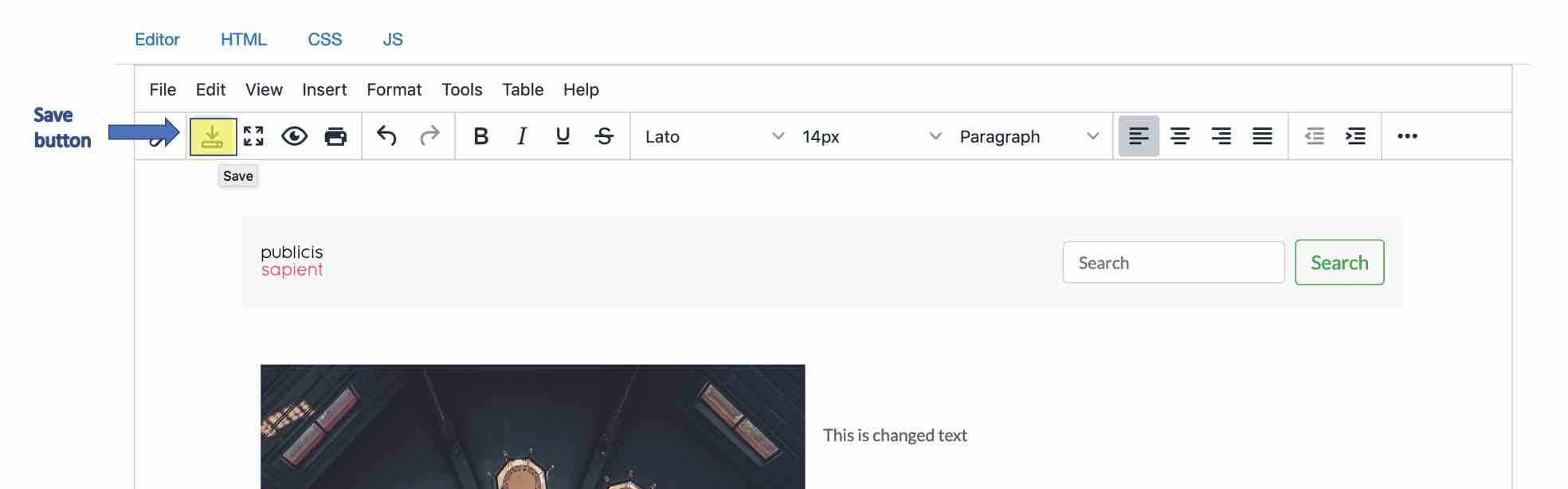How to customize generated pages¶
NOTE - For best experience, please use the customize functionality on Desktop.
Preview saved pages¶
After following Customize page instructions from home page. You are greeted with below page where you can see all generated pages.
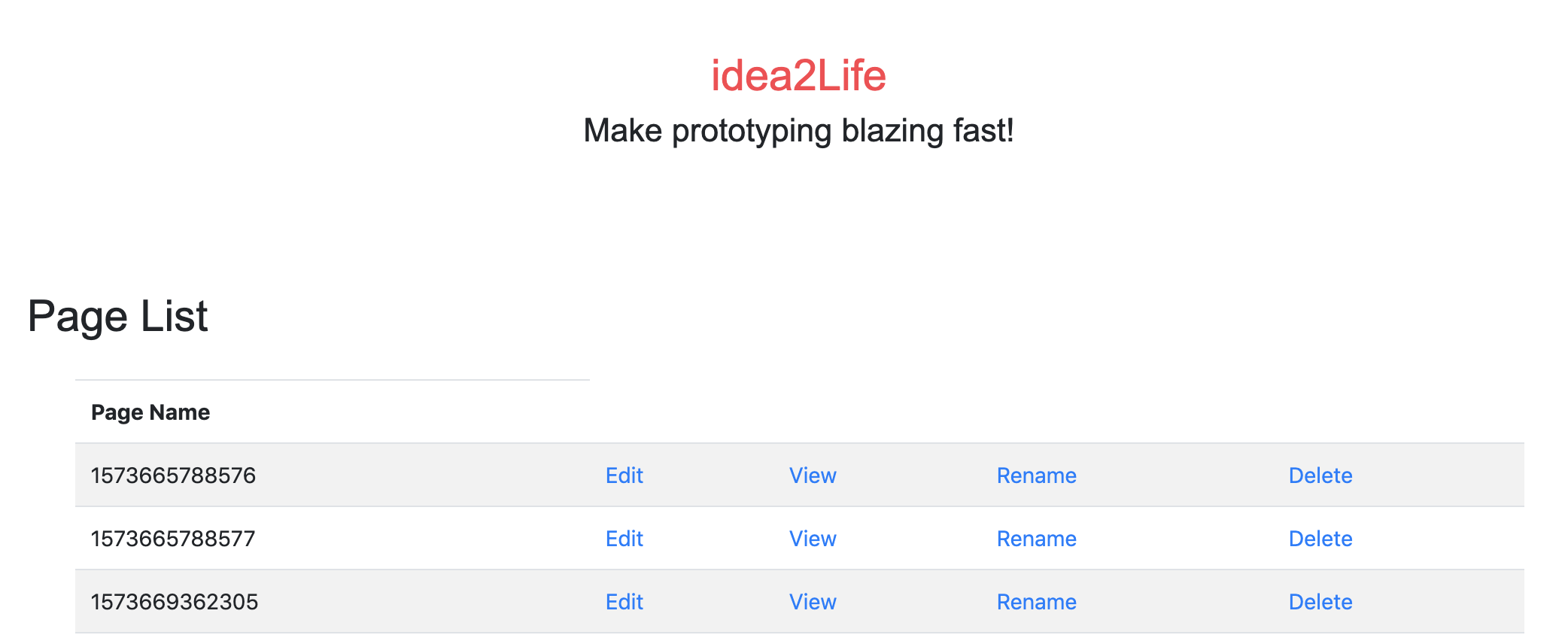
If you want to preview any of the generated pages, press view button (highlighted in yellow).
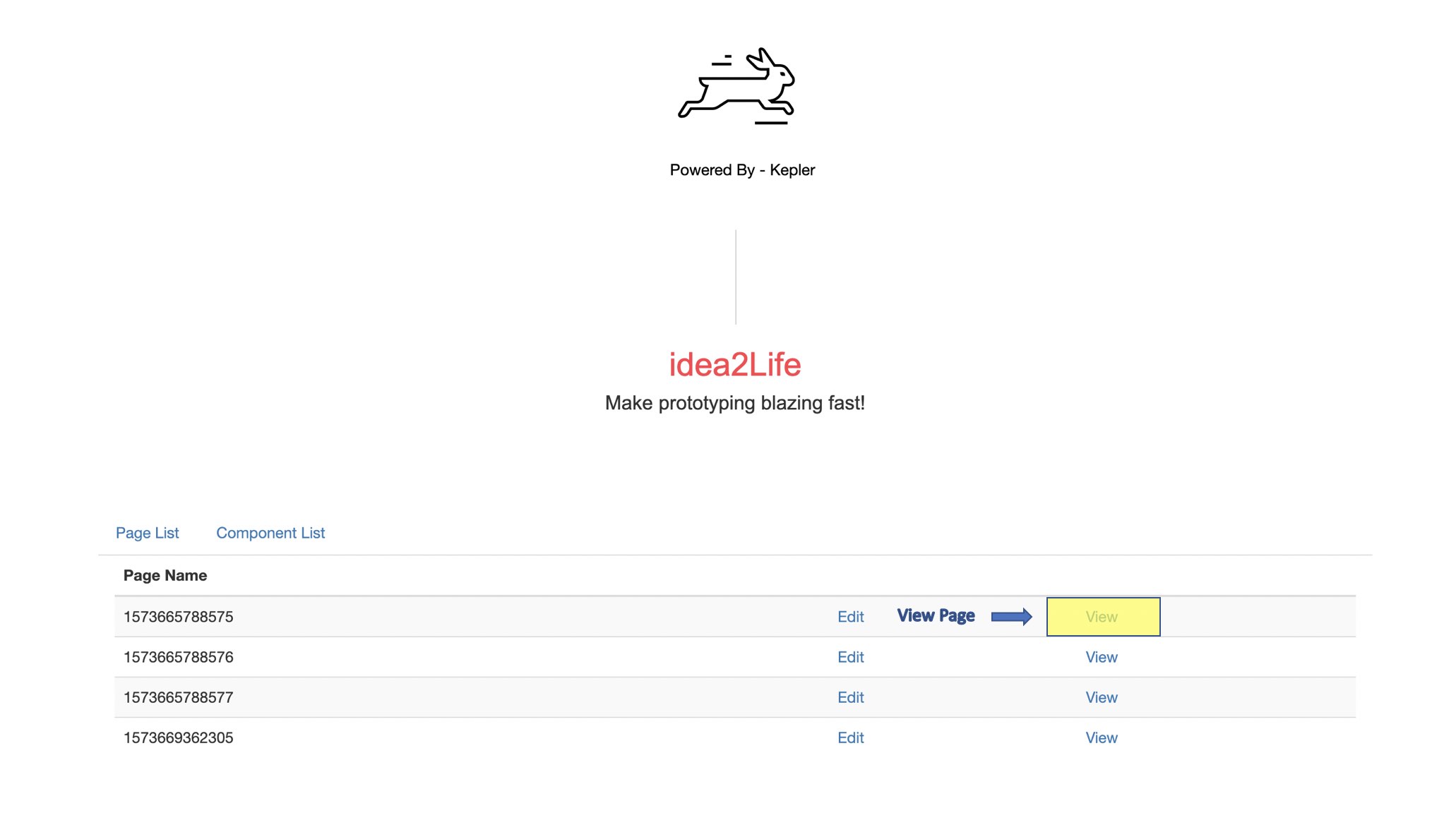
The view button opens the preview of generated page in a new tab.
Edit Page¶
Clicking on the edit link (highlighted in yellow), opens the page in Edit mode. In edit mode you can modify the generated page.
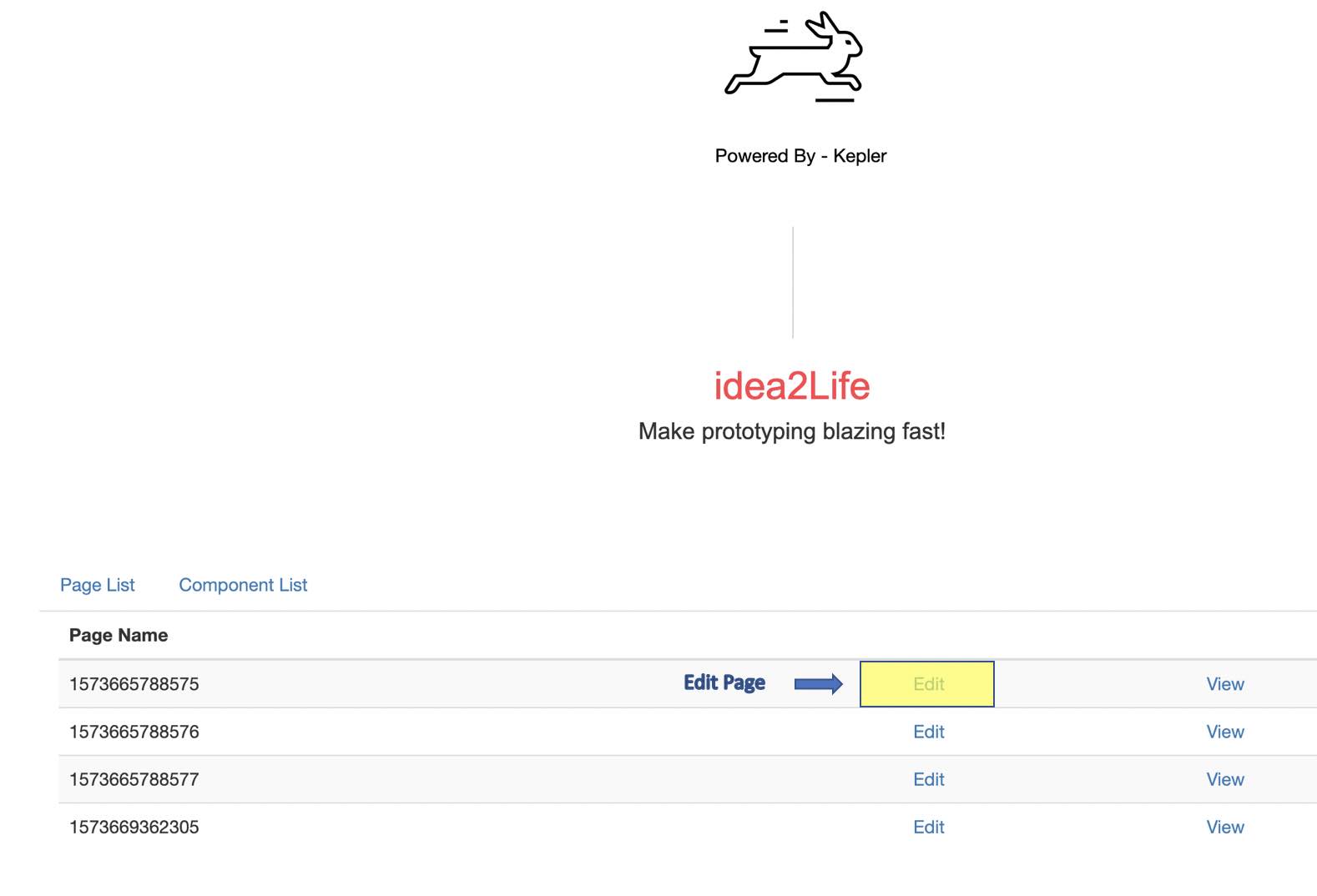
After pressing edit button, you are redirected to page editing mode. which looks like the one below:
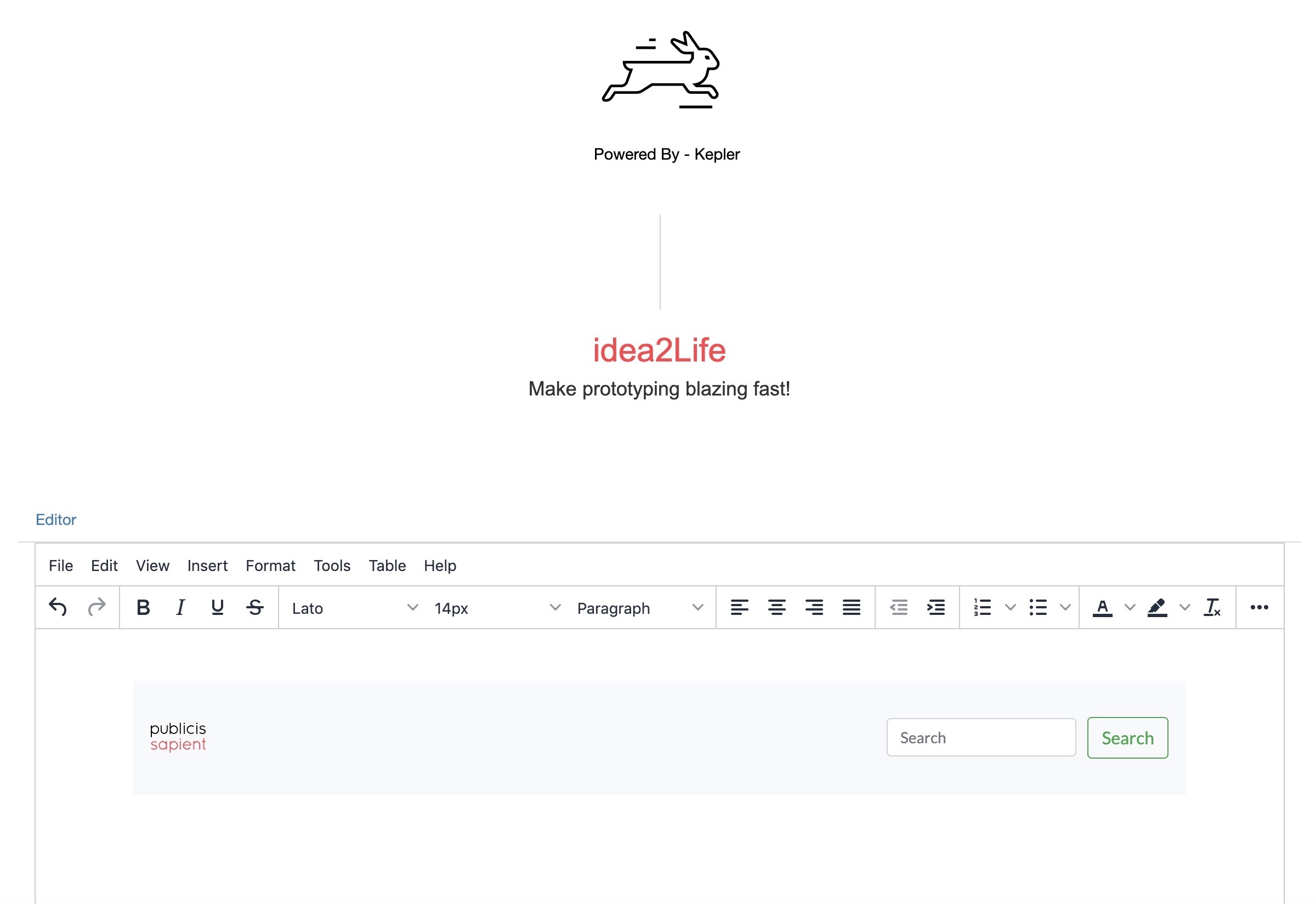
In the editor you have some basic functionality to change the text, font, styling, assets, etc along with features like adding hyperlink. These feature comes in very handy when you are trying to create a website using the HTML pages generated by the tool. Take a look at below panel for checking out available page editing features.
Editor panel

Using various option on this panel you can Customize Style, Customize assets or Customize copy. You can also link generated pages by following these steps How to link generated pages
Don’t forget to Press save button after you are done customizing page.
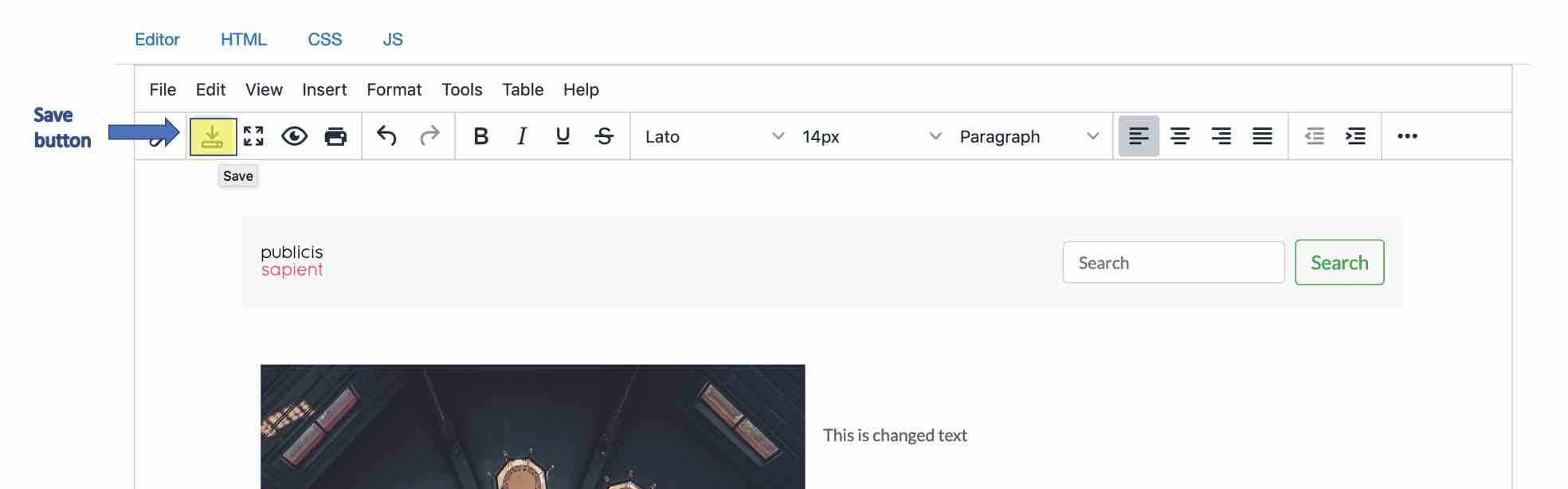
Customize Style¶
Customize/Modify Style of Generated Pages If you want to change style of text, select text and then, Press Format option in Editor Panel choose target font, text format, size etc .
For example here is how you can change format of text.
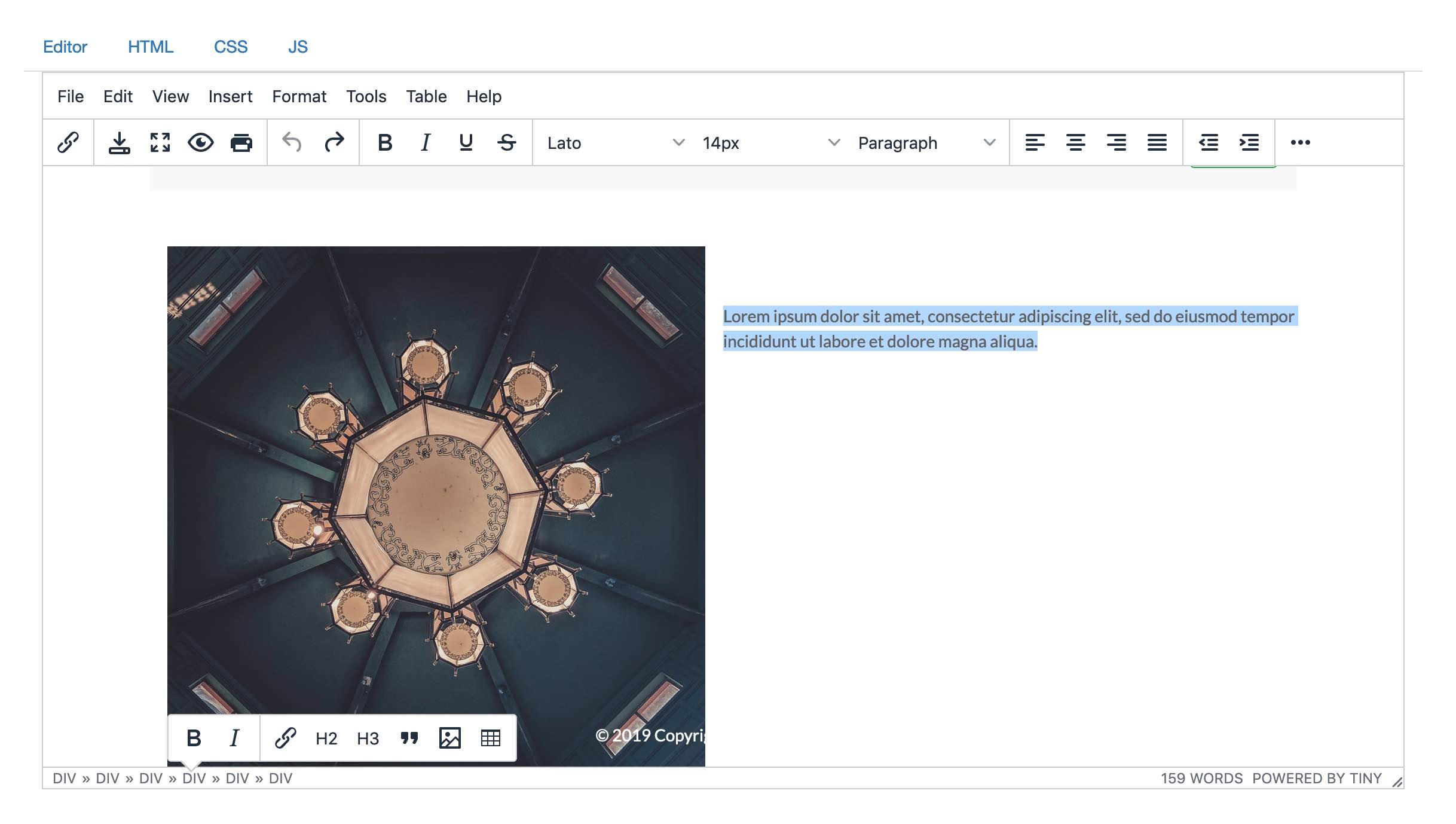
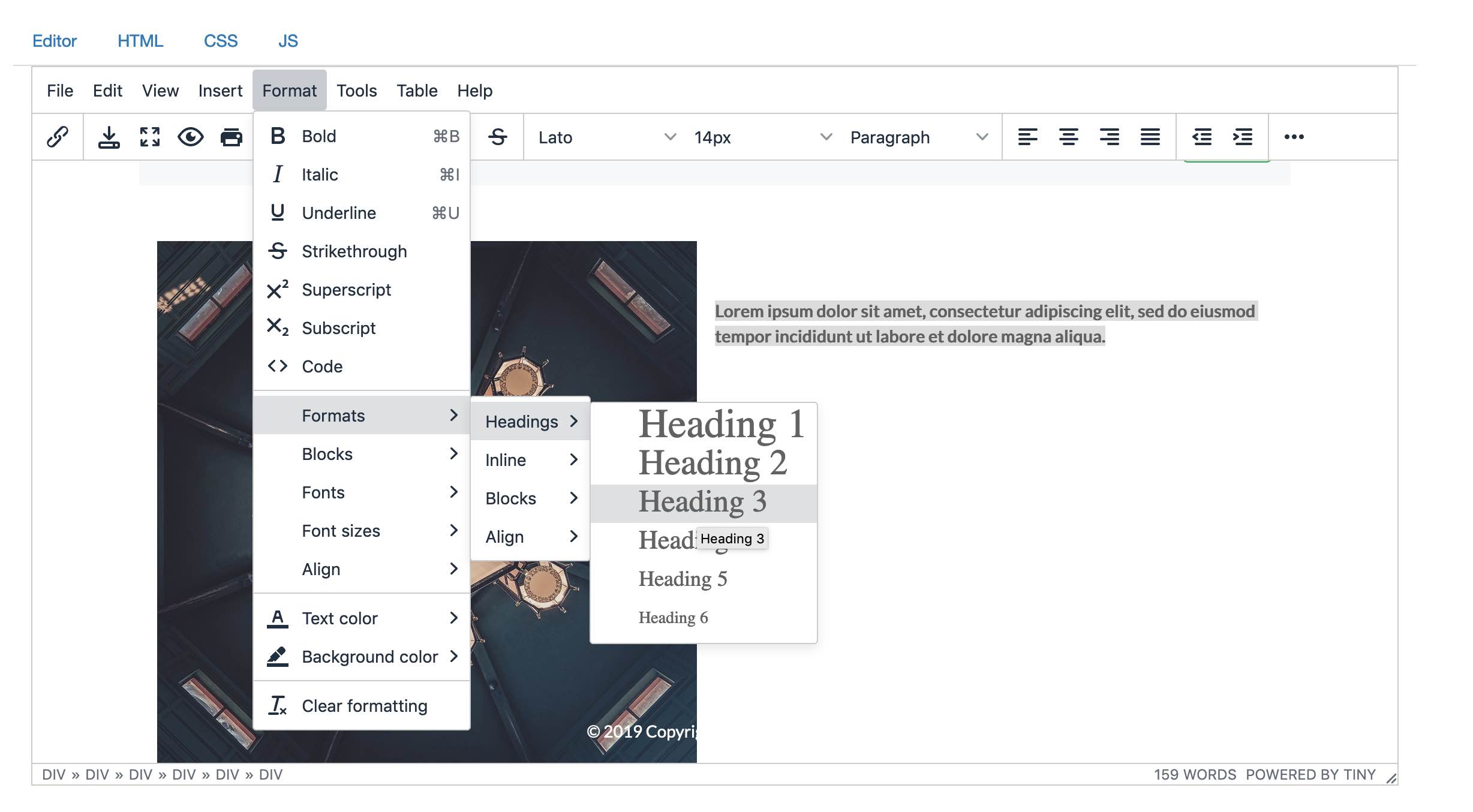
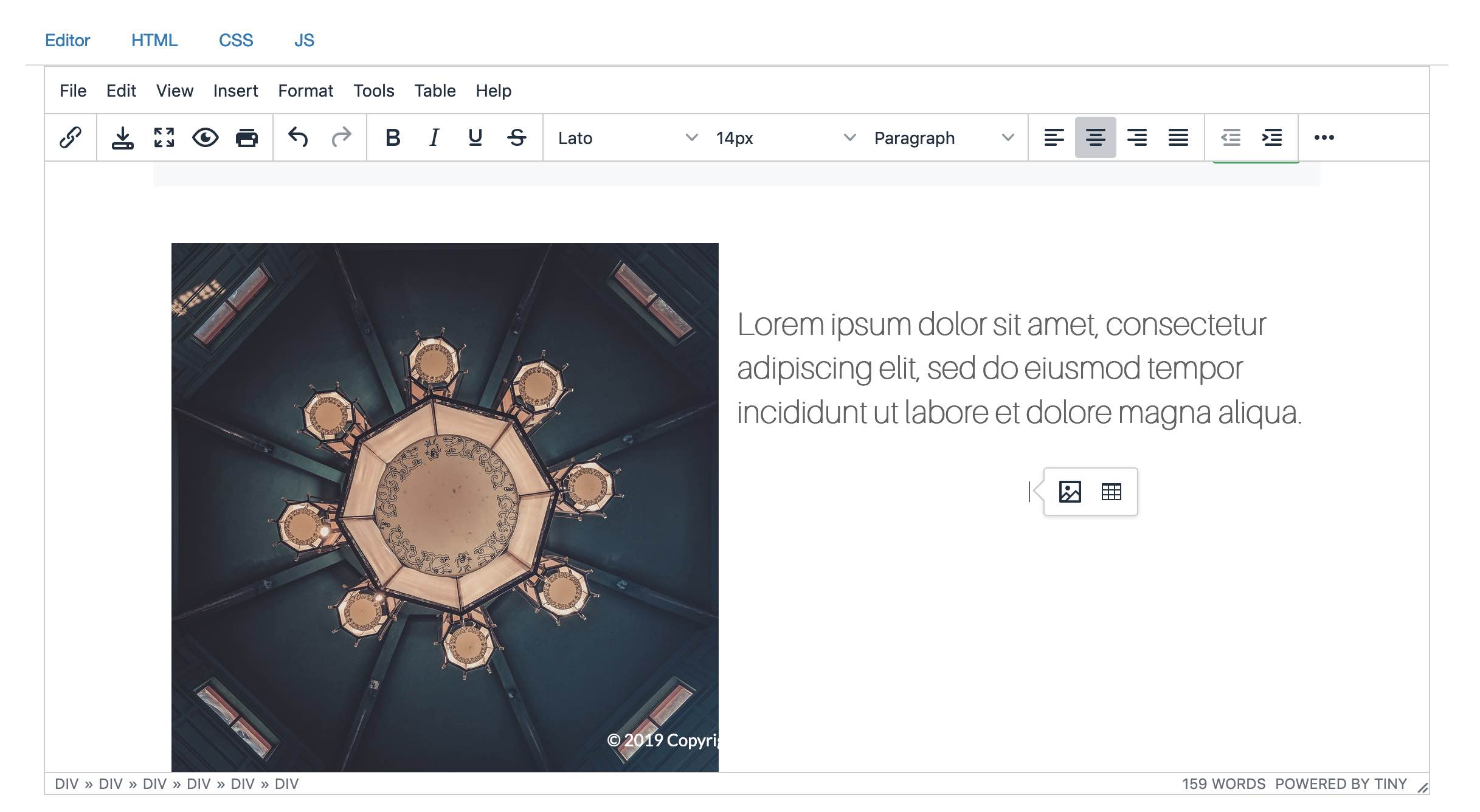
Press save button after you are satisfied with your changed content.
Customize assets¶
If you want to change asset first save downloaded asset you want to change in asset folder of your site like this.
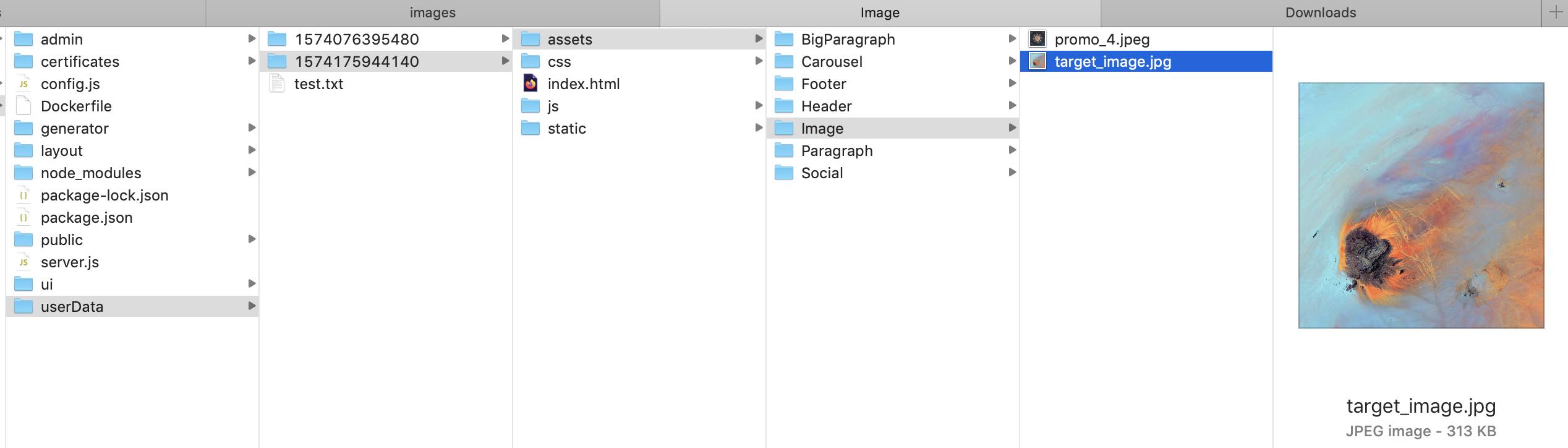
Then select image/video you want to change and change path of the image to target image/video to save your asset.
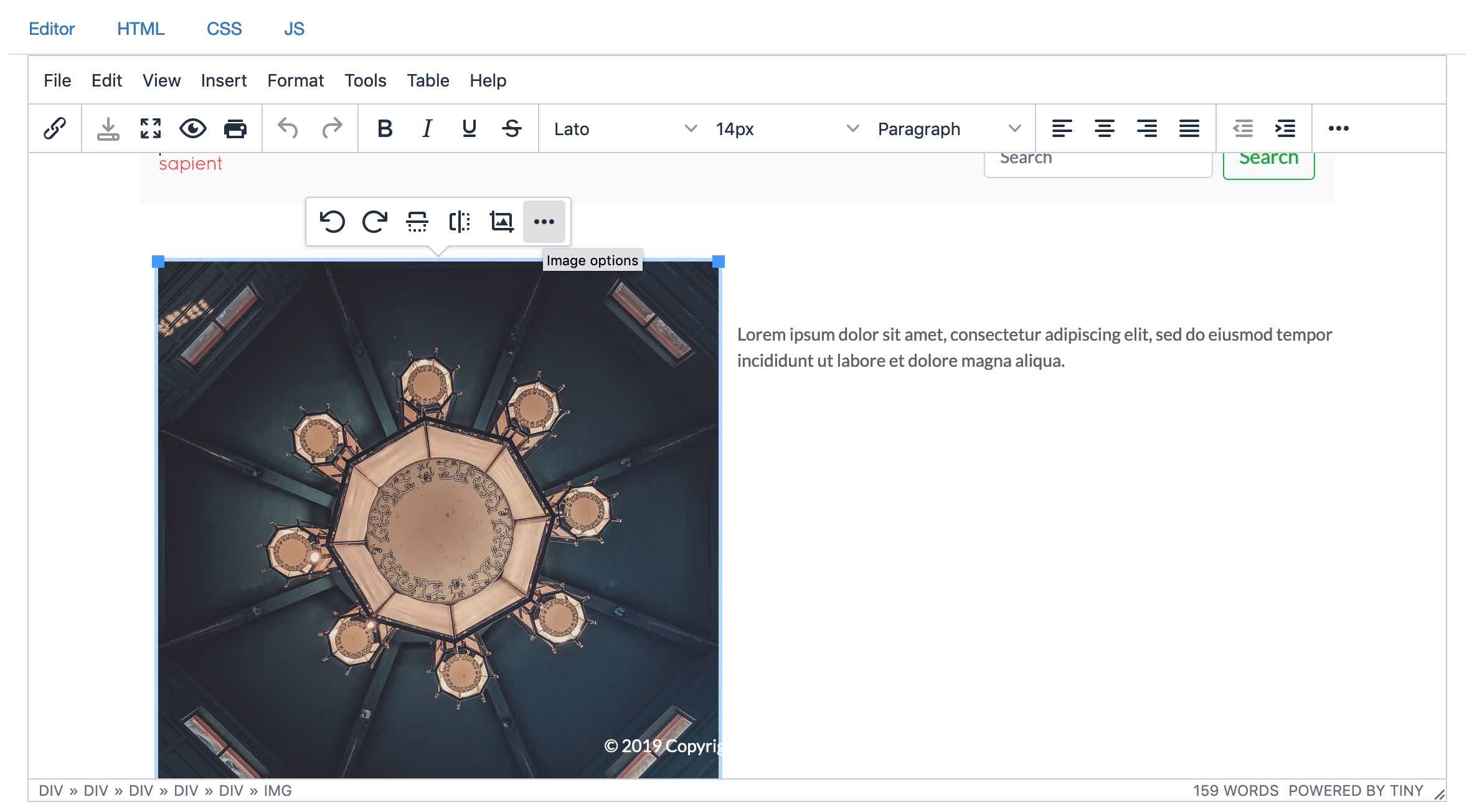
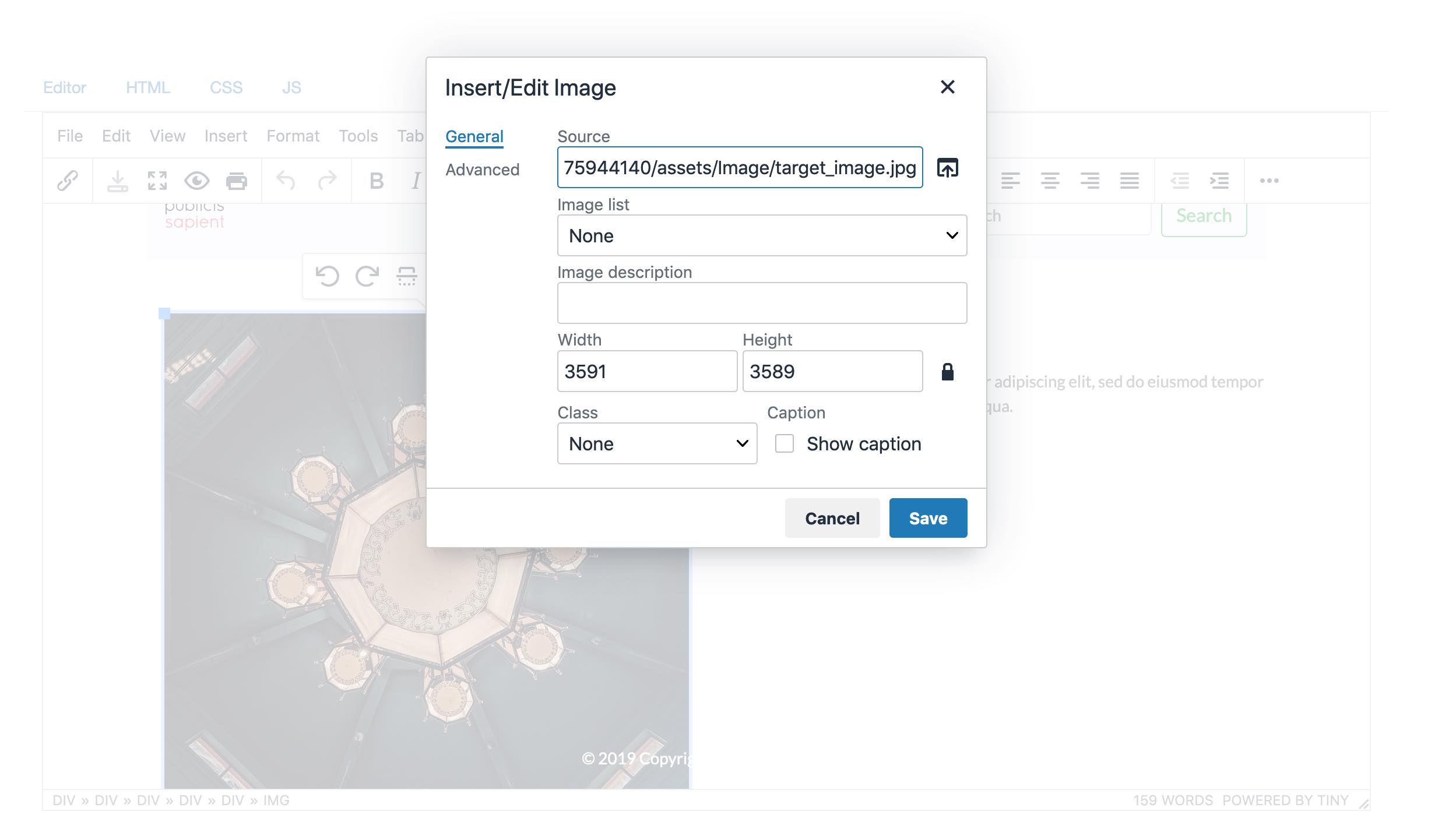
Press save button after you are satisfied with your changed content.
Customize copy¶
If you want to change copy/content first select text you want to change.
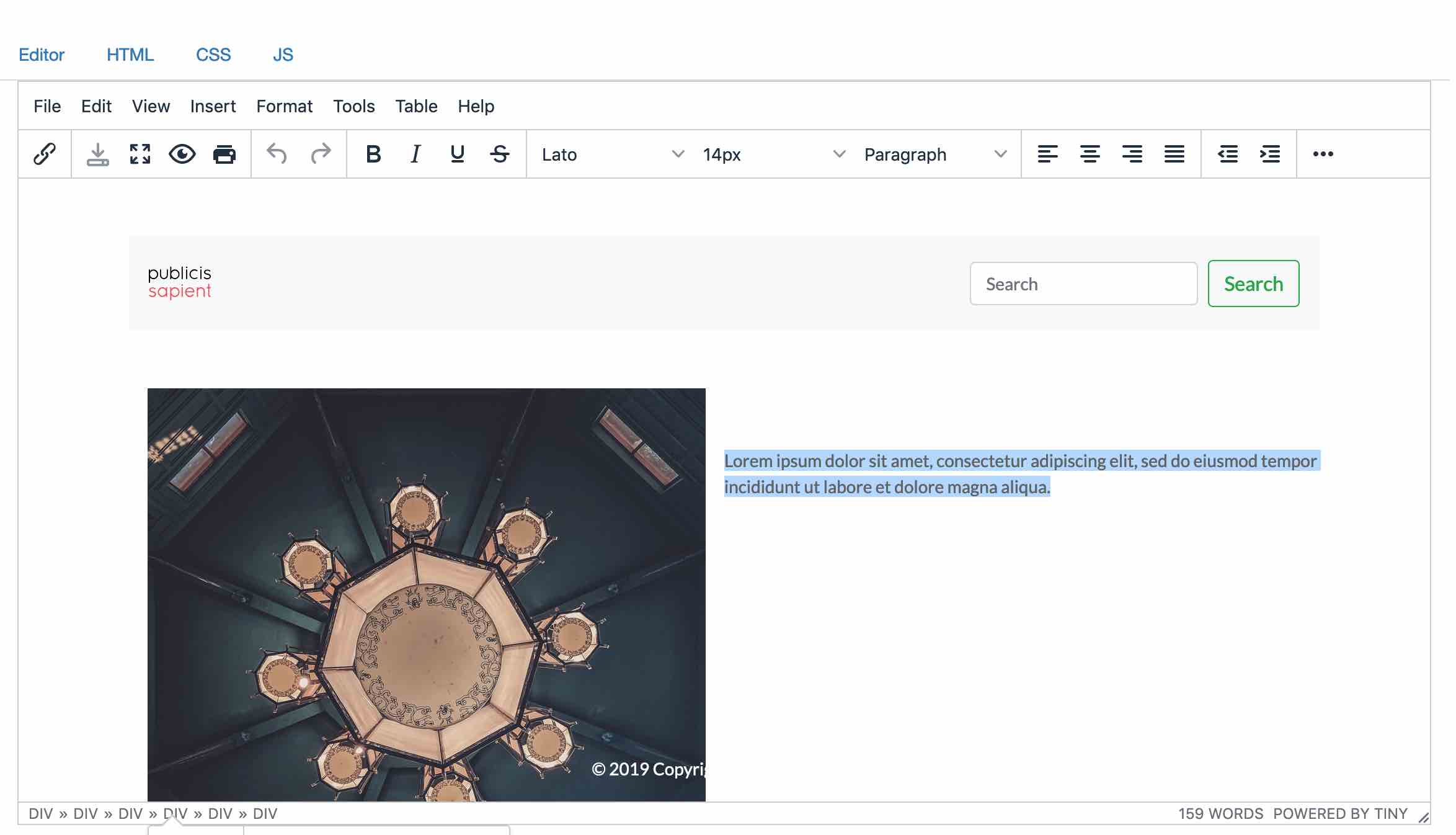
Then start typing text you want to change to like this:
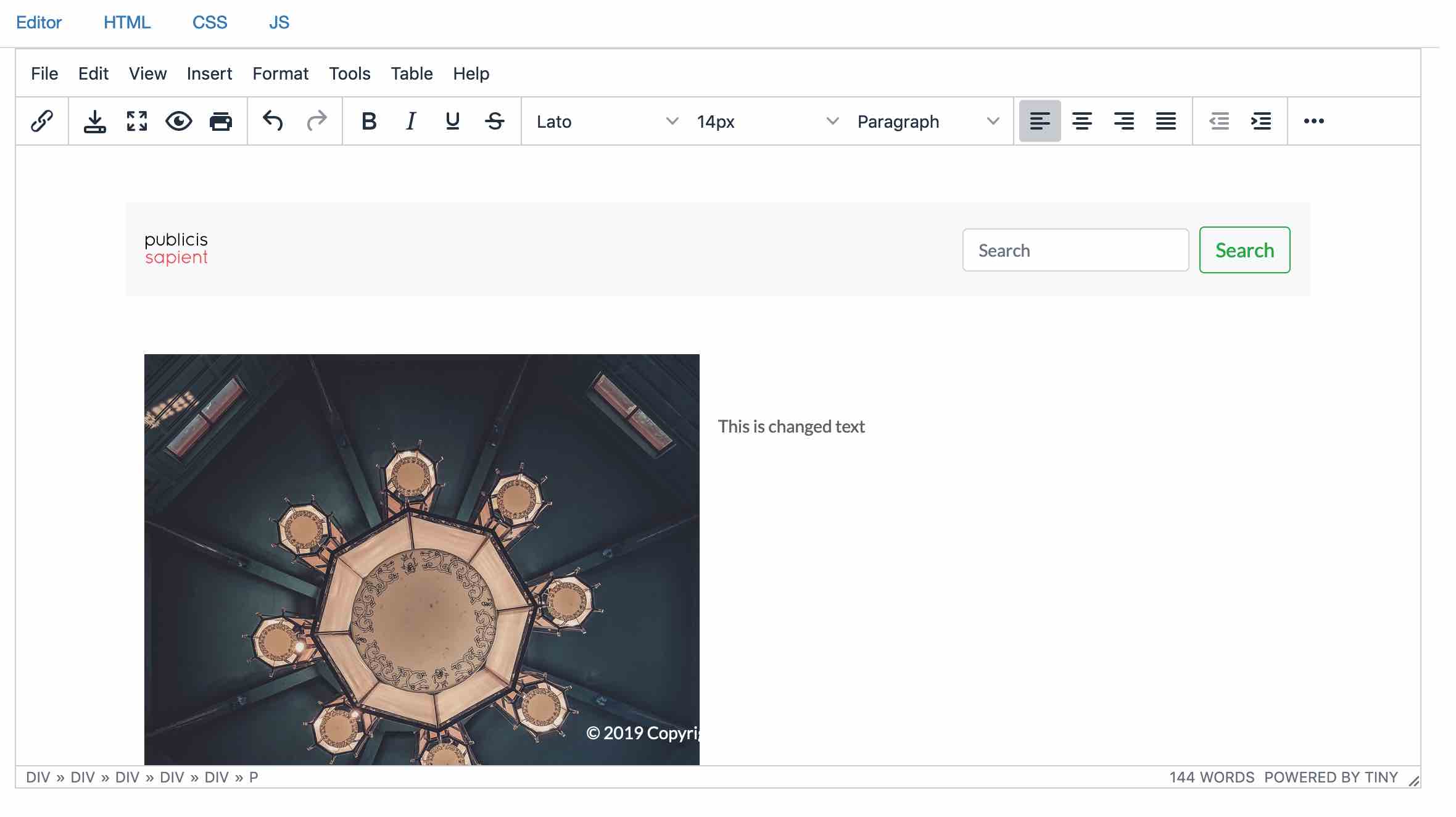
Press save button after you are satisfied with your changed copy content.